|
| It is possible to print out the data created by GP-PRO/PB3 C-Package such as Screen, D-script, Alarm and GP system settings from the PC. |
|
-If you cannot print out, please check the following; |
|
| 1. |
Are Date/Time/File Name printed out? |
→ Countermeasure1 |
| 2. |
Is nothing printed out? (Paper is totally blank) |
→ Countermeasure2 |
| 3. |
Is the [Save As] window displayed? |
→ Countermeasure3 |
| |
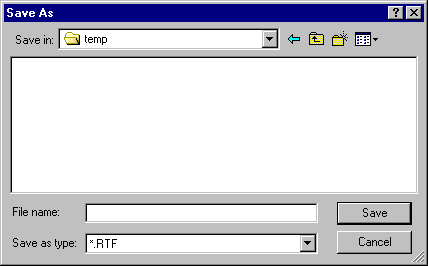 |
|
|
-Countermeasure |
|
Countermeasure1
Please check the settings of [Print] dialog box
|
| |
| [A] Wish to print out a screen image from PC |
1. Click on the [Print] icon of the project Manager. → In [Screen] tab, select the screen type to be printed.
|
2. As for the item with [Detail] icon, click on it and put a check mark on the [Screen Hard Copy].
|
| 3. At last, click on [OK] in the [Print] dialog box and start printing. |
| [B] Wish to print out screens or a list of each settings from PC |
1. Click on the [Print] icon of the project Manager. → In [Project Information] tab, select the screen type to be printed.
2. As for the item with [Detail] icon, click on it and put a check mark on the [Screen Hard Copy].
3. At last, click on [OK] in the [Print] dialog box and start printing. |
|
|
|
Nothing is checked |
If nothing is selected, [Nothing to print] error appears when clicking [OK] on the Print dialog box, and you cannot print it out.
|
|
| |
Countermeasure2
The printer's ink might be running out.
Please check if the data such as Excel and word (data which is not from Screen Creation Software) can be printed out. |
| Can be printed out |
The cause could be the error of the Screen Creation Software. Please contact your local Pro-face Support Branch Office. |
| Cannot be printed out |
The cause is the error of the printer. Please check the printer's settings. |
|
|
Countermeasure3
There is a check mark on [Print to File]. With a check mark on it, you cannot print out from the printer, so please clear the check mark. |
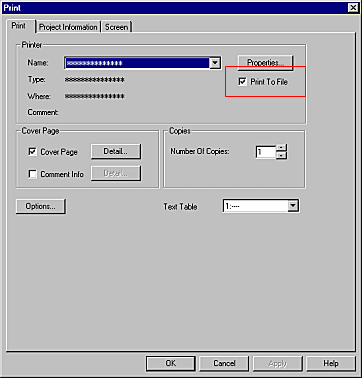 |
| |
|
| What is [Print to File]? |
When [Print to File] is checked, the data is saved as a RTF text file on your PC. Therefore, the data won't be printed out from the printer.
→For details of settings, click here. |
|
|

